UPS Shipping and Labels
The UPS Shipping and Labels plugin for VirtueMart creates Shipping labels based on the product weight of the order, shipping destination. It is a service available for a lot of countries around the world.
Create your UPS account
- You probably have already a UPS profile. If you do not , you will first need to create one at UPS's website. While registrating, note of the User ID and Password you enter; you will need them to configure the shipment plugin.
- From the My UPS › Account Summary page click the Open a UPS Account link, then click the Open a UPS Account today link.
- To request an access key, while still logged in to your UPS profile, go to the UPS Developer Kit site, and click the Request an access key link.
- Check with UPS that your account type supports shipping labels.
Installation of the UPS Shipping and Labels plugin
Install the plugin via the Joomla installer
- Once the plugin has been installed, you can go directly to http://yourwebsite.com/administrator/index.php?option=com_virtuemart&view=shipmentmethod
- Create a new shipment method by clicking on the new button
- Enter a shipment name
- Select in the Shipment Method parameter alatak_upslabels
- Click on the Save button
The UPS Shipping and Labels plugin is a shipment plugin that will only be displayed on the order view in VirtueMart. It does not display data on the frontend.
Click on the Configuration tab
Configuration of the UPS Shipping and Labels plugin
Account Parameters
| Integration or Production | Integration Environment is used to test and debug by simulating transactions. Once your application has been thoroughly tested, you can use the UPS Production Environment. |
| API Key | is a 16 character alpha-numeric code given by UPS |
| User Password MyUPS User ID | are the ones from your UPS account |
| UPS Shipper Account Number | The UPS Shipper account number is required |
Labels Options
Setup the default values used for shipping or labels
| Insured value | If this option is activated, the product prices is sent to UPS, and UPS adds a shipping insurance the rates (more expensive). |
| Destination type | The options are:
|
| Negociated rates | Some UPS customers may have negotiated special rates for their shipments that differ from the UPS published rates. Set this option to Yes if your account is authorized for negotiated rates. |
| Packaging | Select the kind of packages you use for shipping. |
| Weight Unit for UPS, Dimension Unit For UPS | Those options depend on your country |
| Template position | The UPS shiiping and Labels plugin can be displayed on the top of the order view, or at the bottom in the shipment section |
Create Shipping labels
On the administration, select VirtueMart > Orders, and then click on the order that you want to send via UPS to view the order details. Depending on the option Template position, either on the top, or on the shipment section at the bottom left of the order view, the following is displayed:
- If you are using the UPS rates to display the rates, the plugin will grab some of the settings from it, and prefill the options
- The dropdown options are the one that you have selected in the plugin configuration
- If you select Package/customer supplied , you can specify the box dimensions. The box measurements are set in the configuration
- Insurance and Adress validation have as default value the ones from the configuration
- Select the UPS service and click on Confirm Shipment
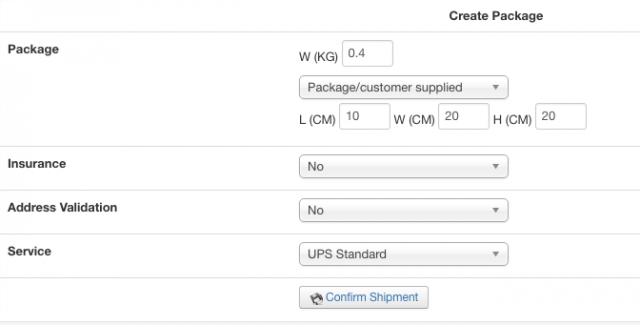
Once the shipment has been confirmed, you can accept the shipment
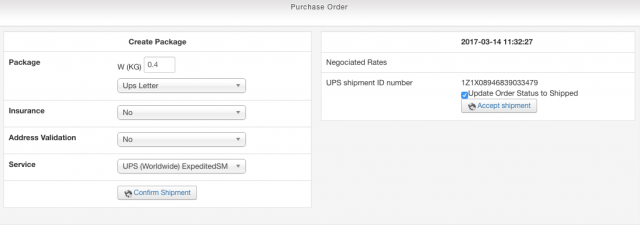
Once the shipment has been accepted, you can either download the label or void the shipment
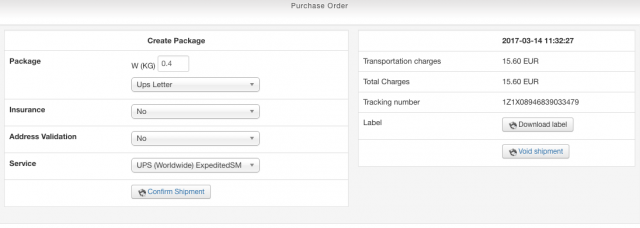
The order status has been updated, and email has been sent to your client containg the tracking number
![]()
Label sample
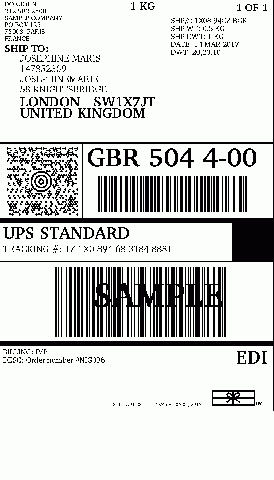
UPS Shipping and Labels are available for the following countries
- Algeria
- Angola
- Argentina
- Australia
- Austria
- Azerbaijan
- Bahamas
- Bahrain
- Bangladesh
- Belgium
- Bermuda
- Bolivia
- Brazil
- Bulgaria
- Burundi
- Cameroon
- Canada
- Cayman Islands
- Chile
- China
- Colombia
- Costa Rica
- Croatia
- Czech Republic
- Denmark
- Djibouti
- Dominican Republic
- DR of Congo
- Ecuador
- Egypt
- El Salvador
- Estonia
- Ethiopia
- Finland
- France
- Germany
- Ghana
- Greece
- Guatemala
- Guernsey
- Honduras
- Hong Kong
- Hungary
- India
- Indonesia
- Ireland
- Israel
- Italy
- Ivory Coast
- Japan
- Jersey
- Jordan
- Kenya
- Kuwait
- Latvia
- Lithuania
- Luxembourg
- Macau
- Malawi
- Malaysia
- Mauritius
- Mexico
- Morocco
- Mozambique
- Netherlands
- New Zealand
- Nicaragua
- Nigeria
- Norway
- Oman
- Pakistan
- Panama
- Paraguay
- Peru
- Philippines
- Poland
- Portugal
- Puerto Rico
- Qatar
- Romania
- Russia
- Rwanda
- Saudi Arabia
- Serbia
- Singapore
- Slovakia
- Slovenia
- South Africa
- South Korea
- Spain
- Sri Lanka
- Sweden
- Switzerland
- Taiwan
- Tanzania
- Thailand
- Tunisia
- Turkey
- Uganda
- United Arab Emirates
- United Kingdom
- United States
- Uruguay
- US Virgin Islands
- Venezuela
- Vietnam
- Zambia
- Zimbabwe

